Trouble Printing SmartSource coupons? Here’s a fix…
Sunday, August 02, 2009 Hand-posted by Jennifer
I ran across a really great post a The Freebie Blogger and wanted to share it with you.
I’ve posted before how you can change the URL for a Coupons.com/Bricks printable coupon link but this is the first time I’ve saw detailed instructions on printable trouble for SmartSource coupons.
- Make sure you have installed the SmartSource Coupon Printer. You will be automatically prompted the first time you try to print a SmartSource coupon. Instructions for your particular browser will appear, but usually the download will begin after you click ‘activate’ and will only take a few seconds. Note: some anti-virus programs classify the coupon printer as a threat, but it is safe.
- You must have Java from Sun Microsystems installed on your computer. You should receive an automatic prompt. If not, follow this link.
- Make sure Java is enabled:
- For Internet Explorer v6 or higher:
- From the menu bar click “Tools” –> “Manage Add-ons” –> “Enable or Disable Add-ons…”
- At the top there is a drop-down box labeled “Show:”
- Choose “Add-ons that have been used by Internet Explorer” in this drop-down box.
- Next, click on the column titled “Publisher” to alphabetically sort the list by publisher.
- Look for anything by publisher Sun Microsystems, Inc. (may say “(Not verified)”)
- Click on each item you find with this publisher with a Status of “Disabled” and enable it.
- Click OK to save your settings.
- You should now restart your browser (close all open windows) and come back to the page you initiated printing from to try again
- Also, click Start –> Control Panel –> Network and Internet Connections –> Internet Options –> Advanced tab. Make sure the box for Java(Sun) is checked.
- For Firefox 1.x
- From the menu bar, choose Edit –> Preferences
- Select the Advanced category
- Check the box labeled “Enable Java”
- Click OK to save your preferences
- For Firefox 2.x and 3.x
- From the menu bar, choose Tools –> Options…
- Select the Content category/tab
- Check the box labeled “Enable Java”
- Click OK to save your preference.
- For Safari
- Click “Safari” and then “Preferences…” in MacOS or “Edit” and then “Preferences” in Windows
- Click the Lock Icon labeled “Security” at the top.
- Make sure “Enable plug-ins”, “Enable Java” and “Enable JavaScript” is checked.
- Close the Preferences dialog window to save your settings
- Make sure your computer meets the following system requirements:
- Windows XP, Windows Vista, MAC OSX 10.4 (tiger) or 10.5 (leopard).
- Internet Explorer 6.0 or higher, Firefox 1 or higher, Safari or Google Chrome.
- SmartSource is compatible with AOL, but not with Windows 2000, CompuServe, Linux or WebTV.
- Connected to a working printer cabable of 300 dpi resolution. Coupons cannot be saved.
- Note: Your computer at work is probably behind a firewall that prevents the coupon printer from downloading.
- If all else fails, click here to contact SmartSource technical support.
Thanks, The Freebie Blogger!



















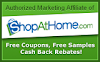
0 comments:
Post a Comment
Leave me a question or a comment, I'd love to hear what you have to say!