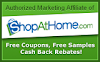I added a Print Friendly button for your convenience
Sunday, January 31, 2010 Hand-posted by Jennifer
There is a new button at the bottom of all my posts…
A Print Friendly button that looks like this...
What is Print Friendly?
Print Friendly makes printing on the web better. You'll save paper & ink, plus get great looking documents.
Checkout the details from the Print Friendly website:
- Prints Clean: Our algorithm removes ads, navigation, and all the junk you don't want to print.
- Prints Pretty: We use best practices in print Typography to format your document for great readability.
- Customize: Save even more paper and ink, remove images, paragraphs, and Get PDF
- You can print, or get PDF of your custom page!
Toolbar powered by Wibiya
Friday, September 18, 2009 Hand-posted by Jennifer
I installed a new toolbar last night at the bottom of my blog from wibiya.com.
You can do quite a few things with it:
- Search my site
- Search the web
- Translate
- Recent Posts
- Random Posts
- Games (powered by HeyZap)
- Register to RSS Feed
- Sharing Tool (Facebook, Twitter, Delicious, Stumbleupon, Digg, Technorati, etc)
- Twitter Gadget
- Live Notifications
So, Check it out and have fun with it. let me know how you like it so I’ll know to keep it or get rid of it.
Problems with Internet Explorer opening my site?!?
Friday, July 10, 2009 Hand-posted by Jennifer
Blogger is really starting to frustrate me! I can’t schedule posts and half my readers can’t see my blog.
I’ve been aware of the problem and have made a few tweaks to resolve my issues to no avail.
If you have Internet Explorer then will you please answer some questions for me?
- What version of IE are you using?
- What error message are you getting?
- When does the error message show up? (when you click button, categories, old posts, ??where??)
- And anything else you can suggest to help me resolve this as quickly as possible?
Maybe I can use your answers to search SwagBucks search engine for some answers to my problem and earn so points while I’m at it! THANKS IN ADVANCE for any help you can provide!
Windows Live Essentials = One Happy Blogger!
Monday, June 08, 2009 Hand-posted by Jennifer
Are you a blogger? I can’t say anything about Wordpress or other blogging platforms but I can definitely tell you that I hate the Blogger tool to create/edit posts. Hate it! I don’t exactly remember how or when I stumbled across Windows Live but I fell in love with it. The main tools that I use from Windows Live are the Windows Live Mail, Messenger, Movie Maker Beta, and Writer. Since I specifically use the Live Mail and Writer for blogging I’ll talk a little bit about those and you can checkout all the other things if you like.
I have multiple upon multiple email accounts. Don’t you? I have my personal one for family. I have a professional one for job applications, a blogging one for reader comments, a blogging one for affiliates, a freebie one for free samples, a survey one for MyPoints and so forth. Get the picture? They all add up. So, why do I have so many email accounts? To keep things simple so I can concentrate on the task at hand.
Enter Windows Live Mail. Here’s where my life gets real simple. I no longer have to log into each hotmail or gmail account that I have online. I add each email account once using their setup tool and voila. One inbox. But, it gets better. Even though all of my emails are delivered to ONE inbox I can just simply click on one email folder and drill down on one specific email account that I want to see at anytime. Simply awesome!
Calendar & Contacts This are pretty simple features. Everyone knows how to use them I’m sure.
RSS Feeds & Newsgroups Love these. If I’m in a hurry I can do a quick scan of my RSS feeds and click through to the blogs that catch my attention and finish up by perusing their site. It’s the way that I work best. I do have feeds setup in Google Reader and if I’m not home then I will access it to check things out but I don’t really like it that much. Windows Live pulls feeds in just like an email which is downloaded to my PC. Why do I like this? I have high speed satellite which is not always reliable so if my internet is down I can rely on the last feed update that I received through Windows Live so that I don’t go through bloggy withdrawal
Catching my drift? LOL. Now, here’s where the real blogger tool really comes into play. You ready?
This tool can be used for Windows Live, Wordpress, Blogger, LiveJournal, Typepad and many more. And, if you can use any of the Microsoft programs then you’ll feel right at home with this software. It’s so easy!
Once you download the program you go through a few simple steps to add your blog and you’re up and running to blog your little heart out with this cool baby!

The editing tools that you have for pictures is awesome!! This is one of my main reasons that I like this program. You can manipulate the picture in so many ways besides just aligning it. You can add margins, links and borders. And there are even Advanced Picture tools like Rotate, Crop, Tilt, Contrast, Watermark, Resize and so much more…
So, that’s a little bit about how I blog with Windows Live Writer and I hope that you might take some time to download it and see if it works for you and makes blogging a little easier. I know it sure does for me! :)
I have my own .com – Yeppers, little ole me!
Saturday, April 11, 2009 Hand-posted by Jennifer
Yep, I’m stepping it up a notch on here so I hope you are enjoying the whole site!
And, since the .blogspot is no longer part of my address I introduce you to…
Yea! Wahoo! Can you tell I’m happy? Well, I have grown to LOVE my blog as much as I LOVE scouting out deals and clipping coupons! All my hobbies rolled together of me having fun and I’m saving money to boot. Awesome!
Now for a little about the site. Some highlights and so forth:
Header - Jenny at Pink Armchair Designs designed my header which is so very me.
I hope that you enjoy the site as much as I do and I also hope that you read, bookmark, subscribe, follow, link and comment often. You get the picture, right. {smile}
My toolbar is back – What should I put in it?
Monday, April 06, 2009 Hand-posted by Jennifer
Did you notice that my navigational toolbar disappeared right after I had just figured out how to make it when I got my new button? Well, it’s back up. Phew!
Alright, so here are my questions.
Do you like it?
What should I put in it?
What should the main buttons be? (I think I can fit about 10 across the top.)
What should be under the main buttons in the submenu?
I’ve thrown a few things up there for starters but I need help deciding what else should go up there.
Oh, and in case you’re wondering how I made the navigational toolbar? I used WonderWebWare but I also had to change the blogger template and used instructions from Real Life. If I’m feeling perky enough one day I’ll try to do a step-by-step tutorial if anyone is interested?
SO, leave me some comments. What d’ya say?
Check out my Redesigned Site & Grab my Button!
Thursday, March 19, 2009 Hand-posted by Jennifer
I wanted to take a minute to ask you to stop in and check out the new designed look!

I have been making some feeble changes after Jenny at Pink Armchair Designs installed my new header and background layout that I told you about here.
The big change I’m excited about is the awesome navigational bar that I’ve been dying to have. It took me about 3 hours of researching Google and making all the HTML code changes that were needed. Pheww! Brain fog is all I have to say!
For the time being I just have a few links in the navigational bar but I will be adding more to it so stop back in soon for updates!
OH, and I even have a new button! Ain’t it cute. Thanks Jenny!
Here are some nifty instructions that I grabbed at Frugal Coupon Living. So, go ahead. Look a little to your right and follow the steps below to grab my button for your site!
1) Highlight and copy the html code located below my square patch (my button) on the right column of my website – this code is located in a scroll window. To copy, highlight the code with your mouse, right click and select copy.
2) Sign into your blog, go to the customize option (top right.)
3) Select the layout tab and then select add gadget.
4) A window will pop up and select the html/java script option.
5) Paste the code you copied earlier.
6) Select save on the pop up window box.
7) Again, select save on your layout.
8) Then view your blog…
…a button with a link to the Coupon Mommie should be on your site. HOORAY!